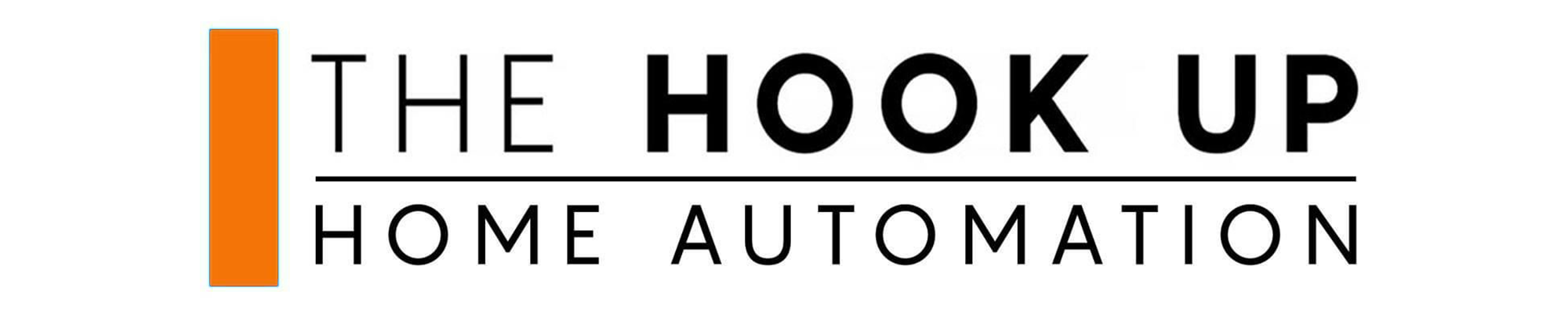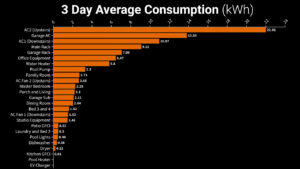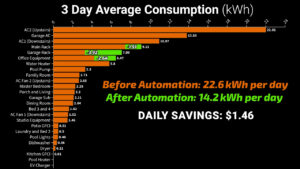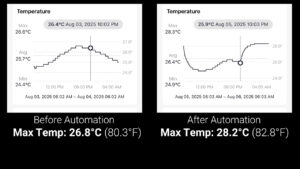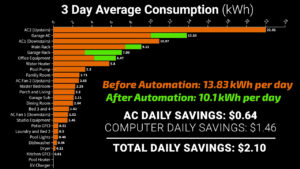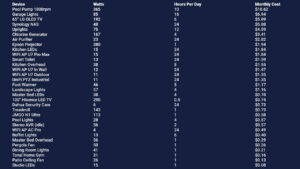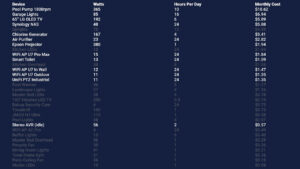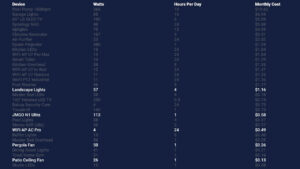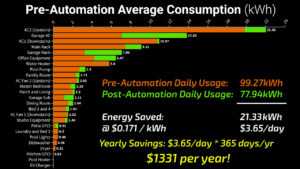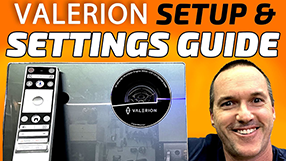I cut my electric bill by $1,331/year (with Home Assistant automation)
August 14, 2025I’ve got a problem. I’ve got a roof full of solar panels, and my electric bill is still over $500 a month during the hot Florida summer. So, in this video I’m going to do something about it by using Home Assistant and a few different power monitors from Emporia to figure out why in the world I’m using so much power and then reduce that consumption using automation, ideally without changing my habits or making any compromises.
The obvious first step was to figure out where all my power, and in turn money, was going. My house has two different subpanels, so I needed two Emporia Vue 3 power monitors. I got one with a full set of 16 current transformers for my house panel and a second with only eight for my pool panel. By the way, this isn’t sponsored or anything, and I bought these on Amazon with my own money like a normal person.
The strength of the Emporia monitors over the Sense energy monitor that I’m replacing is that each individual circuit gets its own sensor, so you get much more granular data about what is using power versus the Sense that just tries to discover devices based on their electrical signature. The Sense monitor is easily the worst smart home purchase I’ve ever made and has never even been able to differentiate between my upstairs and downstairs AC units in the three years since I bought it. Most of the devices that it actually was able to discover are power tools that I only use a few times a year.
In contrast, each of the Emporia monitors has two large current transformer clamps to go on each leg of your main electrical service, and each 120V circuit also gets a clamp. For 240V circuits you can either use one clamp if everything on the circuit is 240V, or two clamps if your downstream circuits use both 120V and 240V. So, in my main panel I used one clamp for everything except my secondary garage subpanel which does have both 120V and 240V circuits.
Unfortunately, while the eight clamps were plenty for my pool subpanel, 16 wasn’t enough for my garage service, so I had to combine a couple circuits by putting a single clamp around two 120V leads that were on the same phase.
Depending on the size of your electrical panel and whether your house has arc fault breakers like mine, the installation may be pretty tight. As a result, I won’t be leaving mine installed long term in my main panel, but you could definitely clean up the install significantly by shortening the lead wires of each CT to be the exact right size for your installation.
Outside of the panel I had a few things that I wanted to collect even more granular data on, so I also got eight power monitoring plugs for equipment that I think could be especially problematic. When you add those to the app they nest under whichever circuit you select and subtract that amount of energy from the overall circuit, so you don’t get double readings.
Using those tools, I figured out a general baseline of where my power went over the course of three hot Florida summer days before trying to change anything with automations.
You can see that by far my biggest expense was air conditioning. To keep my first floor at 78 degrees it takes 12.49kWh, which at my electric rate of 17.09 cents per kilowatt hour costs me $2.14 a day or $64.00 a month. To keep my second floor cool, it costs twice that at $4.21 a day or about $127 a month. I know heat rises, and we do keep the second floor two degrees cooler than the first, but this seems like a big problem and something I can potentially fix.
The other strange thing that I do is cool my garage with a mini split because that’s where I film a lot of my videos and it’s where I have my golf simulator. That costs $2.36 a day or $71 a month, which is more than I spend to cool my entire downstairs. Oof.
That means that I’m spending about $262 a month in the hot summer months to cool the house, which seems pretty high but may still be in the typical range for a house my size in Tampa when it’s consistently 90+ degrees outside.
However, my second not-so-typical expense is that I have a massively overbuilt network, security camera setup, NAS, and three fairly powerful desktop computers, one each for my wife and me, who both work from home, and one for my golf simulator. I put a smart plug on each of those three areas, called the main rack, office equipment, and garage rack, and those three spaces together used an average of 22.67kW per day, or about $3.87, which comes out to $116 a month for computers and networking equipment which seems excessive.
So, starting with the low hanging fruit, I’m ashamed to admit that my wife and I basically never turn off our computers since we are constantly getting up and sitting down at them throughout the day, but we really have no excuse for not turning them off at night, other than wanting to keep programs and tabs open.
Windows Sleep mode on these computers has always been incredibly buggy and causes display issues and peripheral disconnections, but I’ve been experimenting with hibernate. It appears to be much more stable, at least on these two computers. So, to automate them I installed the Home Assistant PC control software called HASS.Agent and first set them to hibernate when I run the bedtime routine that turns off all the lights, closes the curtains, and makes sure all the doors are locked. Since I usually go to bed around midnight and turn my computer on in the morning around 8 AM, that should be a solid eight hours of energy savings per computer.
I also added an automation to hibernate my wife’s computer when she leaves the house, and one to hibernate my computer when I leave but with the added detail of also waking it back up when I come home using Home Assistant’s Wake-on-LAN functionality, so it will always be ready to go.
For the golf simulator computer, the reason I rarely turn it off is that loading up the Uneekor VIEW software takes longer than it does to set up the whole sim, so being able to keep that on and logged in is important, which Hibernate should be able to do. Since I already have an Amazon Echo command to turn the projector and stereo on and off in the garage, there’s no reason I couldn’t hibernate and wake the computer with the same command.
So, with pretty easy automation and minimal compromises, we went from an average of 22.6kW a day to an average of 14.2kW which is a savings of about $1.46 a day, just by hibernating computers when they’re not in use, something I should have done years ago.
Next, I needed to tackle the air conditioning, and I started with the easiest one. The mini split in the garage used an average of 13.83kW per day in my initial tests, and I really didn’t want to compromise on this since it takes the garage a while to heat up and cool down, so only turning it on when I’m actively in the garage is not an option. But I can be pretty confident that I won’t be using the garage after 10 PM and usually not before 6 AM, so I can power down during those hours. Since the sun is not out and my garage is decently insulated, it shouldn’t warm up too much.
However, since my mini split isn’t smart home enabled, I needed another way to control it. Thankfully, I already had a SwitchBot hub mounted in the garage, so that was as easy as adding my AC as an infrared device and programming the On and Off buttons manually using the IR learning function. I then used the Home Assistant SwitchBot integration to make an automation to turn the AC off at 10 PM, then wait eight hours and turn it back on.
Not running the garage AC for eight hours a day decreased my usage from an average of 13.83kWh, to 10.1kWh, which is a savings of 64 cents a day, bringing my total daily savings to $2.10.
Next, my two main air conditioning units are already controlled by Ecobee thermostats, but I’ve never been happy with any automation that I’ve made with them, and they always seem to make the house less comfortable than just setting a 78 degree hold downstairs and a 75 degree hold upstairs. With two people working from home there are very few times that the house is completely empty, and we are never on a regular schedule where we could let the house heat up while we’re gone and cool down for a planned return.
Still, for the purpose of the video I decided to give it another shot. I made an automation that sets the cooling set point of the downstairs to 82 degrees at night since all of our bedrooms are on the second floor, and I made a schedule to set the upstairs temperature to 76 during the day and only drop down to 75 at night, and I know these aren’t huge changes, but the idea was zero compromise.
According to the data, taking the thermostats off of hold and adding schedules saved me 0 dollars, and it actually raised the power usage downstairs from 12.49kWh to 13.1kWh. I was lucky to have six days in a row with nearly identical weather but in all honesty, unlike the computer automations, it’s almost impossible to compare daily AC usage accurately since weather makes a huge difference in ways that are difficult to predict, and something as small as having cloud cover for 15 minutes before the compressor flips on can cause a 10-15% increase in cooling efficiency.
I went down a rabbit hole comparing hourly energy usage with the shade patterns of my side yard using security camera footage and trying to get the AC to only turn on when my two compressors were in the shade, but all I ended up doing was letting the house heat up to uncomfortable temperatures for unnoticeable energy savings.
Moral of the story: Air conditioning in Florida accounts for a massive amount of power usage, but there really aren’t any magical savings to be had other than improving insulation or making compromises with your comfort.
So disappointed in my AC findings, I systematically went around the house and turned on and off lights and devices to measure their individual power draw using the instantaneous power usage chart in the Emporia app to see which other areas I could save some money. Here’s a list of every device I documented, with these ones striking me as surprisingly high, and these ones were much lower than I expected.
My variable speed pool pump used a pretty consistent amount of energy each day and I’ve never been able to get a definitive answer as to the correct speed to run it, so it seemed like another easy target. All I did was lower the RPM from 1800 to 1500, and I was surprised to see a 145-watt decrease, which at a 10-hour runtime is good for 21 cents a day. My garage lights use 75 watts, so turning them off at bedtime and back on in the morning saves 12 cents every night.
I was also surprised that my 65” LG OLED TV uses about 190 watts, and I’m not going to automate it, but just being more aware of not leaving the TV on when no one is watching can save a significant amount of energy.
Overall, as of writing this script, I was able to drop my daily power usage from an average of 99.27 to 77.94 kWh per day, which is 21.33 kWh or $3.65 of savings a day, and that comes out to about $1331 a year, making this a pretty worthwhile experiment.
However, I did spend $400 on energy monitors. Realistically, I could have put all these automations in place without doing that, but the Emporia app definitely provided me with the information I needed to target the biggest power users, the motivation to do something about them, and the immediate gratification of seeing the usage go down in real time. So, in that way, they were totally worth it, and those are things that my Sense energy monitor never gave me, so I’d definitely recommend the Emporia monitors, especially if you just have a single panel and you can get away with only buying one of them.
For Home Assistant users, the Emporia monitors have a HACS integration that uses the Emporia cloud to give you a separate device with three sensors for each circuit. If you really want a local-only solution, the Emporia Vue 3 can also be flashed with ESPHome, but that obviously prevents you from using the Vue app, which I think is extremely well designed and easy to use.
Again, this video isn’t sponsored at all, but I do have links for the Emporia monitors and SwitchBot hub down in the description, and as always, I appreciate when you use those links since as an Amazon Affiliate I do earn a small commission on the sale at no cost to you.
Thank you to all of my patrons over at Patreon for your continued support, and if you’re interested in supporting my channel, please check out the links below. If you enjoyed this video, please consider subscribing to my YouTube channel and as always, thanks for watching The Hook Up.