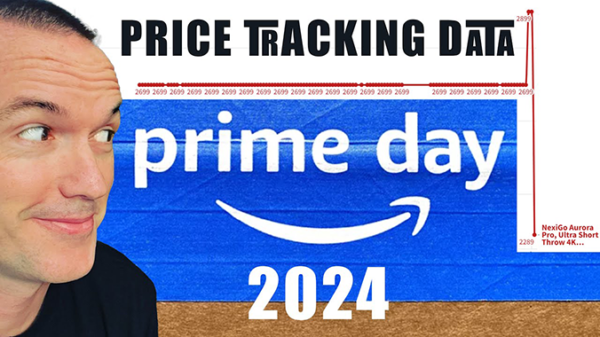TOP 3 AI Person Detection NVR Camera Systems – UniFi Protect vs Blue Iris vs Reolink RLK8-810B4-A
April 21, 2021Reolink vs Protect vs Blue Iris
Today on the hookup we’re going to do a head to head showdown pitting the three of the most popular wired security camera systems with AI person and vehicle against each other. I’ll give you an in depth look at UniFi Protect, Reolink’s RLK8 NVR and Blue Iris with Deep Stack AI, and we’ll figure out if paying 5 times the price for the UniFi system, gets you 5 times the performance. It doesn’t.
Current security camera tech is absolutely crazy compared to 10 years ago. Not only has the resolution, sharpness, and light sensitivity increased dramatically, but even more importantly we now have affordable on device computer vision that can do AI person and vehicle detection to drastically reduce false motion alerts. A “Security camera lite” experience is available with battery powered wifi cameras from companies like Eufy and Ring, but for real security applications there’s no replacement for wired security cameras and 24/7 recording.
Today we’re going to compare three of the most popular wired camera solutions to see which one has the best AI Detection, Ease of Setup, User Interface, image quality, and reliability and hopefully figure out which one best fits your use case.
These three systems can vary significantly in price depending on your desired camera resolution and number of cameras, but to standardize prices I’m going to build out each system for 4x 4K resolution cameras and a 2 terabyte hard drive.
The least expensive system in today’s video is the reolink RLK8-810B4-A package that gets you a standalone network video recorder with a pre-installed 2 terabyte hard drive and 4 Reolink RL-810A 4K bullet cameras. The package also includes 4 60 foot ethernet cables, which may or may not be long enough to reach where you want to install your cameras, if not, any standard ethernet cable will work for connecting your cameras. The NVR itself provides power over ethernet for each camera so you won’t need to run an additional power cable or purchase a PoE switch. This system works with the Reolink mobile app, Reolink Desktop App, or web interface and as I mentioned before, includes AI person and vehicle detection for accurate and reliable notifications. The Reolink package has an MSRP of $559 but can frequently be found on sale for less than $475.
The next system is a bit more difficult to put a total price on because there are so many different ways to build out the system. Blue Iris is software that runs on a windows computer, so if you already have a 6th generation intel system available, you may be able to just run blue iris on that, but for the purpose of this video I’m going to assume that you will be purchasing everything fresh. I run my blue iris server on a 6th generation i7 dell optiplex.
Mine was a hand me down from a friend, but they can be found on ebay for around $350 with windows 10 preinstalled. When selecting a system to run blue iris you shouldn’t get any processor older than Intel’s “skylake” series, which is sometimes called 6th generation and has model numbers like 6700.
Skylake was the first intel chip to support hardware accelerated decoding of the H265 video codec, which basically means that you can run a lot more 4K cameras without maxing out your processor. 8 gigs of ram is fine, but 16 is better, and if you can find something with a solid state hard drive you should go for it since you’ll want to get a separate hard drive for your camera footage anyways. Speaking of, add another $60 for a 2 terabyte hard drive to match the Reolink’s specs and a license for blue iris which is $69.
So for the NVR Portion of this build we’re looking at $479 before adding cameras. However, adding cameras is the strong point of this build. We can add almost any camera we want to blue iris as long as it is ONVIF Compliant. Unlike the reolink NVR that requires reolink cameras, or the UniFi Protect system that uses only unifi cameras, we can get the exact cameras that we want for our setup. For comparison purposes I’m going to say that we’ll use 4 annke C800 4K turret cameras, which are about $75 each, You’ll also need a power over ethernet switch to get data and power to those cameras, so we’ll throw in an 8 port switch for $59 and we’re at $838 not including ethernet cables. If you think that seems a lot, stay tuned.
The UniFi protect system can run on either the standalone UNVR, cloud key Gen2+ or UniFi Dream machine Pro. The dream machine pro is probably the most common way that people are going to use UniFi protect because it also doubles as your network controller, router, firewall and 8 port non PoE switch. The dream machine pro will run you $379 without a hard drive, so we’ll add the same $60 surveillance grade hard drive as before and we’re up to $439 for the NVR portion of this build.
Next are the cameras… UniFi protect only works with UniFi cameras and UniFi’s AI Person and vehicle detection only works with their G4 series of cameras, so to get a 4K cameras the only one that fits the bill is the UniFi G4 Pro, a 4K resolution bullet camera with AI detection. Each G4 Pro will cost you $449, and they also need to be powered by a PoE switch. If you’re going UniFi you should get a UniFi switch, so throw in an 8 port 150 watt switch for $199 and that will bring this build to a grand total of to a total of $2434 for a 4 camera system.
I’ll talk a little more about this configuration at the end of the video, but if you’re going to spend this kind of money on your security cameras, you should probably get the standalone UNVR instead of running UniFi protect on your Dream Machine Pro.
I don’t think it’s necessary to declare a “winner” in this category, but you can see that the Reolink system is half the cost of the Blue Iris system, and UniFi Protect is over 5 times the price. Of course the UniFi system also gets you a router, firewall, and switch and the Blue iris system is an entire PC that can run extra services like home assistant, and plex, while the Reolink solution is just for cameras.
Next lets talk about setup. The unavoidable pain with any wired camera setup will be getting the ethernet cables run from a centralized location to where you want to put your cameras. In this case, all of the systems are the same, and there’s no getting around it, if you’re serious about security, your cameras need to be wired. If this is the part that is holding you up, there are plenty of contractors that can be hired to install your ethernet drops for you, just search for low voltage wiring contractors in your area. However, once you get those wired installed there is still quite a bit of variability in the ease of of each of these systems.
The Reolink NVR is by far the easiest, you just plug each of the cameras into the ports on the back of the NVR, connect the network port to your router or switch and power it on. If your NVR is on the same network as your phone the Reolink app will discover it automatically and guide you through the rest of the setup. There isn’t a whole lot of customization other than setting the resolution and motion detection for your cameras if you want to change them from the defaults. Overall the setup process of the reolink NVR should take less than 10 minutes after your cameras are mounted and your wires are run.
Next in the ease of setup category would be the UniFi protect cameras. Once you’ve got your network setup and your cameras plugged into the correct PoE enabled ports on your switches you can open up your unifi controller and the cameras will automatically ask to be adopted into your UniFi protect system. Once in UniFi protect you can configure each camera’s picture to be to your liking, but like the Reolink NVR there aren’t a whole lot of options that need to be messed with during setup, it all just kinda works. You can also download the UniFi protect app, and if you have cloud management enabled your cameras will be added automatically once you sign in. Without the cloud, the UniFi protect app is mostly useless, more on that later.
Easily coming in last when it comes to ease of setup is the Blue Iris NVR software. I made a whole video about a year ago showing how to setup blue iris cameras and get them working with Deepstack AI software for computer vision, but compared to Reolink and UniFi you will need to be comfortable with tinkering around in advanced settings menus, and your setup will be different based on which brand of camera you decide to use. I’m excited to say that Blue Iris has just recently released native deepstack AI integration which significantly simplifies the setup process, but I still wouldn’t call it easy. In this video I’ll share the pros and cons of the native integration vs the original solution using AI tool, and my next video will be a detailed setup of blue iris from scratch. I was tempted to make the setup video this week but I wanted to give the blue iris developers some time to tweak the implementation, which has already had at least 3 updates since release, before I make a full setup video.
So far we’ve figured out that the reolink system has all the same features, is comparatively very inexpensive and is the easiest to setup, so the big question is how well does it work. For this test I setup each of the three systems with a camera showing the exact same viewing area. I setup person and vehicle only alerts and then combed through the 24 hours of footage for each camera noting in my excel file the timestamp when a person or vehicle was detected. If a camera missed a detection I marked a miss, and if it gave a false or late detection I marked those as well.
For the 24 hour testing period there were a total of 178 positive motion events. The Blue iris system came out on top detecting over 91.5% of events accurately with 1 false motion alert and 14 events that were caught by one of the other cameras, but were not recorded in blue iris.
Next with a respectable 86.5% accuracy was the UniFi protect system. Out of those 178 possible events UniFi protect had 1 false motion alert and 23 misses. Slightly concerning was the fact that out of those 23 misses, a significant number of them were people and not vehicles… Out of the 34 people that walked through the area in a 24 hour period, blue iris missed 3 of them, unifi protect missed 6 of them and the reolink NVR missed 9.
The reolink had the lowest overall accuracy at just 77% with a total of 41 misses, but no false positives. I’d love to be able to do further analysis of why UniFi protect and the Reolink NVR missed specific motion events, but unlike the blue iris AI tool there’s no way to go back and figure out why an AI detection event was missed.
In this category blue iris and deep stack come out on top, followed by unifi protect, and last in terms of AI detection reliability and accuracy was the reolink NVR.
Now that we’ve talked about AI detection, we need to address the elephant in the room. When considering the Reolink or UniFi protect system it’s important to also look at the camera quality, since the Reolink NVR only works with Reolink Cameras, and the UniFi NVR only works with UniFi cameras. The AI detection specifically only applies to Reolink model number that end in A, while AI detection is only available on UniFi’s G4 series of cameras.
To compare the two systems lets take a look at some clips from the UniFi G4 Pro and the Reolink RLC-810A. Keep in mind that the Reolink RLC-810A has an MSRP of $85 compared to the $449 MSRP of the UniFi G4 Pro. Even so, in my tests the Reolink RLC-810A consistently produced a clearer and crisper image than the G4 Pro during the day. Still images had significantly better edges and contrast, and moving images had less interframe tearing. At night the G4 Pro is noticeably better than the RLC-810A which had less contrast and is still experiencing the same night time ghosting and low frame rate issues I noticed during my initial review of it.
While I did have both of the cameras dialed in so that their field of view was nearly identical, the G4 Pro does have the added benefit of a 3x motorized optical zoom. If that’s something you really need Reolink’s RLC-811A is about to come out which has 4x motorized optical zoom, white and infrared LEDs, a built in siren, and two way audio, for a quarter of the price of the G4 pro.
There’s no reason to talk about cameras when looking at Blue Iris because you can basically use any camera you want, including the RLC-810A and G4 Pro. Any camera listed as ONVIF compatible will work with blue iris.
So for camera selection and quality blue iris is the clear winner, followed by reolink which has quite a few compatible cameras at reasonable prices and last is definitely unifi which has a limited selection of very expensive cameras with mediocre performance… and right now you couldn’t even buy them if you wanted because they are all out of stock.
Next, lets talk about the three basic use cases of security cameras: The first is live viewing which lets you see what’s happing on your property in real time. Second, if you know when an event occurred you can access footage from that specific time and export clips for law enforcement, and third you can just browse through the events of the day, which is probably not something that most people will be doing, but it’s not out of the question.
For live viewing the Reolink NVR offers the most options. You can view your cameras in the mobile app, the windows app, a web browser or by using the HDMI port on the back of the NVR to hook directly to a tv or monitor.
The UniFi protect live view can be viewed in a web browser or in the UniFi protect mobile app. UniFi also sells a product called the viewport for $199 that gives you a way to hook a monitor directly to your UniFi protect live view through HDMI, but you won’t be able to do it with just your dream machine pro or even the standalone UNVR.
Blue Iris live view is available in the blue iris windows app, the browser based UI3 interface, or the Blue Iris mobile app, which does cost an additional $10 on top of $69 blue iris windows software.
I’ve heard some reports of the Reolink system lagging behind in the live view, so I ran a test where I kept the live view of each camera open for 24 hours and the results were surprising. Not only did the Reolink not experience any kind of delay compared to blue iris, but UniFi protect was by far the worst in this category. Not only did UniFi protect automatically log me out every 4-5 hours, but it also had the largest delay out of all the cameras which was about 2 seconds of total lag time.
In my mind all these systems perform just about the same when it comes to live view, with the reolink having a slight edge by offering a direct HDMI connection and the UniFi protect system slightly lower than blue iris due to the larger delay and inability to stay logged in to the web interface.
When it comes to finding, reviewing an exporting a clip from a specific time or event, that’s where all of these wired systems shine. Speaking from experience, it is a terrible feeling when a neighbor comes to you asking if you got any footage before or after a crime and you have to tell them that nothing was recorded. Thankfully, all of these systems can be setup to record 24/7, while flagging motion events. In the reolink system every camera records both a low resolution and high resolution stream 24 hours a day 7 days a week. The downside to that method is obviously that you are going to eat through hard drive space really quickly, and not just space, most hard drives are not made for that kind of constant write duty, and may fail prematurely after recording that much data constantly. Similar issues may arise with UniFi protect that records the high resolution stream 24/7 and sets a motion flag for any events. Blue iris can be setup to record basically any way you want, but I have mine set up to record in low resolution 24/7, but switch to 4K resolution whenever there is confirmed motion with a vehicle or person. This way if a critical motion event is missed I can always go back and at least access the low resolution footage, but it significantly increases the amount of footage that I can store before the hard drive fills up and also extends the life of that hard drive by reducing the read write cycles significantly.
When it comes to actually exporting the clips, the Blue Iris system works the best in most cases. When exporting a clip in the blue iris PC software you select a clip, then drag the crop icons to the beginning and end of your desired clip, right click, and choose export. You can select different export qualities and methods and as usual the blue iris interface offers you so much customization that it can be overwhelming. The good news is that if you just leave everything on the default for the export0 profile you will end up with a good result. I usually export my clips directly from the blue iris web interface since my main blue iris program runs in the background on my home server. In the web interface the process is similar where you select a clip, then choose export and drag the start and end icons to where you want them. The preview shows you the current position of those clip markers which makes the whole process really simple.
The UniFi protect system is similar and you have a few options, you can either download entire clips from the events window, or from the timeline interface you can select beginning and end points and export a clip. Unfortunately, in my testing the clip selection is buggy and it’s definitely not as easy to find the beginning and end of your clip as it is in blue iris, but it does have the advantage of being able to string together multiple consecutive motion events into a single export which makes sense because it’s actually just recording 24/7. The UniFi protect mobile app has similar functionality allowing you to not only download entire motion events, but also make custom clips.
From the desktop app of the reolink NVR you can only download entire video files so you are stuck downloading an hour of video any time you want to grab a single event. Using the web interface you can download clips of up to 5 minutes, but there’s no good way to preview the start and end points and you just have to kind of blindly select a range and hope that got the clip you needed. Even worse, the only way to filter your videos based on AI person and vehicle detection is to use the Reolink mobile app, which does work great, but I’d really like to see the reolink time develop their web interface and PC app significantly more to get it up to the level of the mobile app.
The last less typical use case for security systems is someone who may want to comb through all the person and vehicle detections each day. I typically don’t do this and instead rely on my home automation system to alert me when people are detected in strange places at strange times, but I can see where it may be useful for remote locations where there aren’t normally a lot of daily events.
For this use case the UniFi protect system has the best layout where you can quickly see the smart detections from any of the G4 series of cameras right from the landing page of the NVR web interface. You can also filter the smart detections by just people, just cars, or both. The smart detections screen goes one step further by giving you a zoomed in thumbnail of whatever it detected, so you can see the faces of people and the type of car without having to actually watch the video clip. This feature, which was just added to unifi protect a few months ago, was executed perfectly and is the best part of the UniFi protect system.
As I mentioned before Blue Iris recently added direct integration of deepstack AI detection, and as of right now I’m running some cameras with the new system, some with the old, and some with both for comparison purposes. In the old system using AI tool there was no way of filtering alerts on your phone or via web browser, but you did get a very powerful browsing experience with filters and details in the actual AI tool software.
The new direct deepstack integration shows what kind of object was detected and the confidence of that detection right in the clip description on the PC app and web interface but it’s not available in the mobile app yet. I’m guessing mobile app updates and features like filtering by object type and confidence level will be coming very soon to the native deepstack integration of blue iris. Again, I’ll be doing a full setup video on that next week, but I wanted to give the blue iris developers a little time to get thing ironed out first.
Last in this catagory, the reolink AI person and vehicle detection is ONLY available in the mobile app for some reason. You can filter by all AI based events, just people or just vehicles, but you have to click on each event to see what it actually was and there is no preview like you see in blue iris or unifi protect. I would call the Reolink system workable, but definitely not great.
In this last use case, I have to give the win to UniFi protect, but I have a feeling that Blue Iris is going be on par or better within just a few weeks of additional development. Reolink really needs to invest some time and money into the development of their PC app if they want to compete with blue iris and unifi protect.
Next lets talk about privacy, and let me just put it out there. If you make a comment about how Reolink can’t be trusted because they are a Chinese company, let me just stop you there. You shouldn’t be just blindly trusting any company. I don’t care if they have an office based in the US, or a friendly sounding name, blindly trusting companies to keep your data safe and protect your privacy is a bad plan, period. Also, trusting yourself to keep your data private might also be a bad plan.
When viewing your cameras remotely your phone will need to establish a connection to your NVR which is located in your house. This means that you’ll need some way of knowing your home IP address which can change weekly, daily, or never based on your internet service provider, and then you need to allow traffic looking for your NVR to pass into your network. There are a few ways to accomplish this: The least secure in my opinion is port forwarding your NVR so it is directly exposed to the internet, this allows anyone who scans your IP for open ports to detect that you have a port forwarded NVR and if your NVR has any vulnerabilities, exploits, or weak credentials it can be used as an entry point into your network.
The second option is called P2P which uses a cloud server to connect your NVR and your phone. Since outbound connections are allowed on your network, and only inbound connections are blocked by the firewall, your NVR talks to the same cloud server as your phone and the two get matched up to allow for the transfer of data. A P2P system is not an inherent security risk, but it does require you to trust the company that is running the P2P service, which as I mentioned is generally a bad plan.
The third and best option is to set up a personal VPN. A VPN works by establishing a secure tunnel between your mobile device and your home network. All data passed through the VPN tunnel appears to be originating from inside the network and therefore doesn’t need any port forwarding since it uses the local IP address to access your NVR. VPN traffic is encrypted and is extremely secure, and is my preferred method for accessing my NVR.
The Reolink NVR and app will work with all 3 connection types including VPN, which like I said is my preferred method. You can see here that when I turn off my wifi I can’t access the NVR, but after connecting to my VPN I can use it as if I was on the local network.
Blue iris works with either port forwarding or a VPN, but they do not run their own P2P server. They do however have a dynamic dns type solution where you can use your blue iris license key to look up your home ip address with the app. Any time your home IP changes, the app will contact the blue iris license server to determine your new IP, which is a nice feature if you don’t already have another way of keeping track of your home IP, but still requires port forwarding, which I wouldn’t recommend. Seriously, you should setup a VPN if you want to exposes services on your network to the internet.
Easily in last place in this category, UniFi protect only works with P2P using their cloud login. I have no idea why the UniFi protect app can’t work locally, but it’s infuriating. If my VPN is running on my dream machine why can’t I access the cameras that are also running on my dream machine? It doesn’t make any sense. UniFi needs to fix this, it’s inexcusable.
The very last consideration to make when managing your own NVR is data loss protection. Surveillance hard drives are under a huge amount of read write stress all the time. Combine that with the fact that people tend to place their NVRs in low air flow areas and you get a recipe for dead hard drives. When your NVR hard drive dies, so does all the footage written to it. If security is absolutely critical to your situation, you should consider a multiple hard drive system.
Having redundant disks or RAID is a common way to prevent data loss, but it can’t be done unless you have multiple hard drives. With 2 drives you can setup a RAID1 system where the drives are exact clones of each other, and with 3 drives you can setup RAID5 where each drive actually becomes faster by splitting up the data between those drives, as well as being able to tolerate a failure of one of the three drives.
The problem is that the Reolink system and the dream machine pro can only handle a single hard drive and have no onboard raid controller whereas a PC like the one we are using for blue iris can easily be setup in RAID1 or RAID5 for maximum data loss protection.
Because the Reolink NVRs have an option to expand their storage with an eSATA connection, you could theoretically buy an external RAID5 enabled drive system and then hook it up via eSATA to back up your footage, but I’ve never tried it myself.
UniFi has their own solution to this problem, their UNVR is a standalone system for unifi protect with 4 hot swappable drives and a processor powerful enough to support up to 15 4K cameras or 50 1080p cameras. It costs $300 and still doesn’t include an HDMI out port, but in my opinion if you’re going to spend the money on a UniFi system there is absolutely no reason to run it on your UDM:Pro, and you should cough up the extra $300 to get a dedicated NVR.
And that leads me to my final thoughts:
I just don’t know how anyone can justify the price of UniFi protect. Does it work? Sure. But it costs astronomically more than other systems, ties you into a specific ecosystem which significantly limits your camera selection, and doesn’t allow for the simplest of things like VPN local connectivity… I don’t know… if you are a diehard UniFi protect user, let me know what I’m missing down in the comments.
If you want a simple, expandable, plug and play system with AI person detection, can you really do better than the Reolink system? I’m not sure you can. The cameras are high quality and the NVR offers great performance right out of the box without any extra work on your part. The entire package costs $475 and can be expanded to 8 cameras for less than $200 more. Sure, it’s not as customizable or accurate as the blue iris system or even the unifi protect system, but it’s so cheap, and so easy. Unless you are looking to tinker, or you are what people call a “power user” then the Reolink system is your best bet.
For that last category of users, the tinkers and power users, blue iris can’t be beat. If you already have a home server the $69 for a blue iris license will be the best money you’ve ever spent. If you don’t have a home server and you consider yourself a power user, it might be time to look into getting one and exploring all the different services that you can run on your home network. If you are looking to setup blue iris from scratch stay tuned for my next video for a full walk through of that process.
Thank you to my awesome patrons over at patreon for your continued support of my channel, if you’re interested in supporting my channel please check out the links in the description. If you enjoyed this video please consider subscribing, and as always, thanks for watching the hookup.