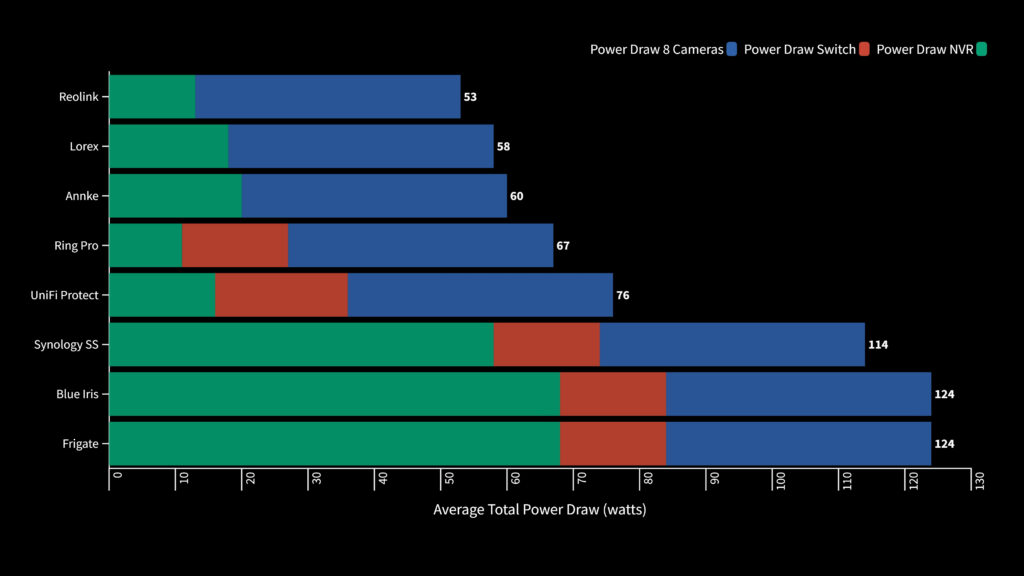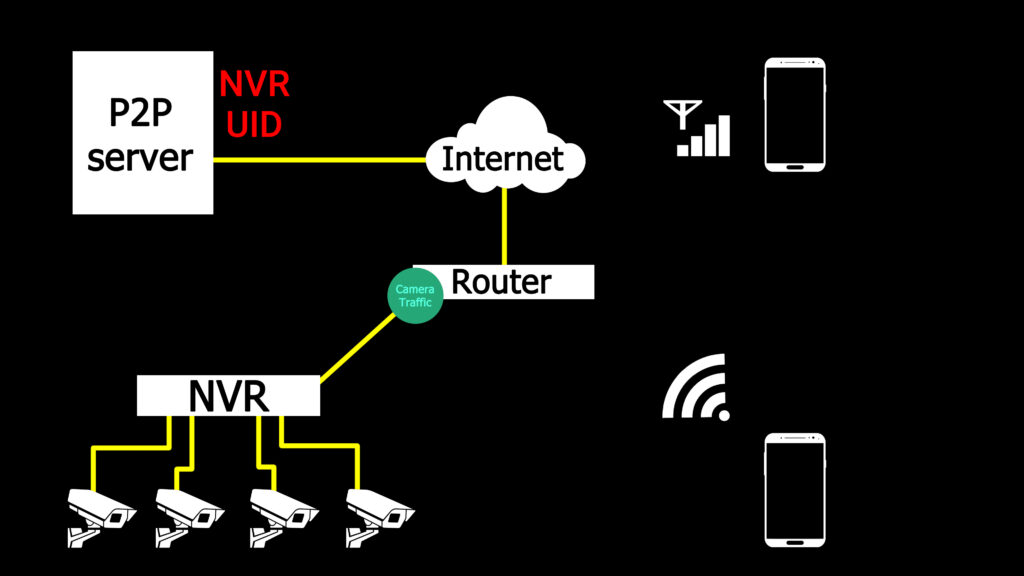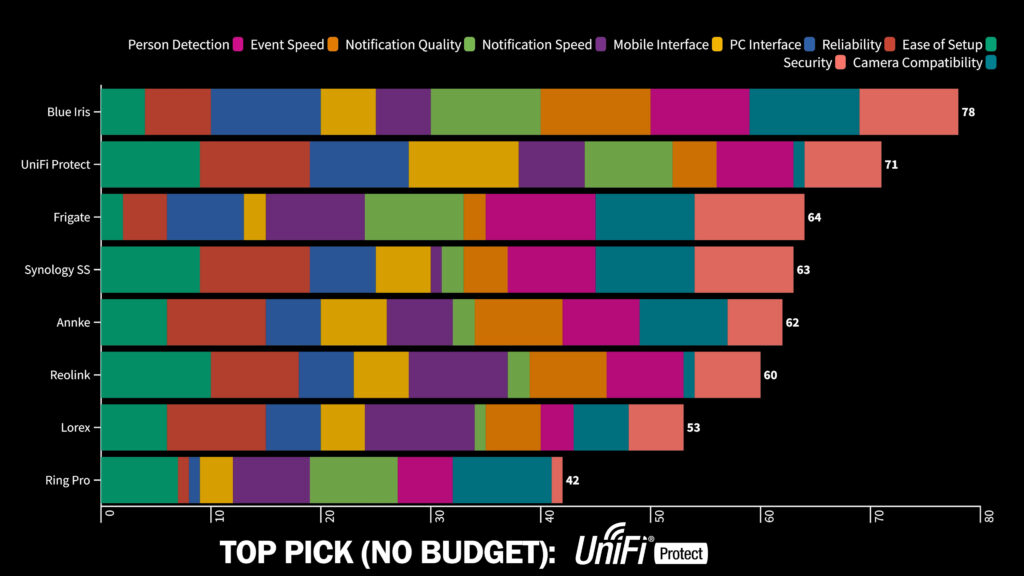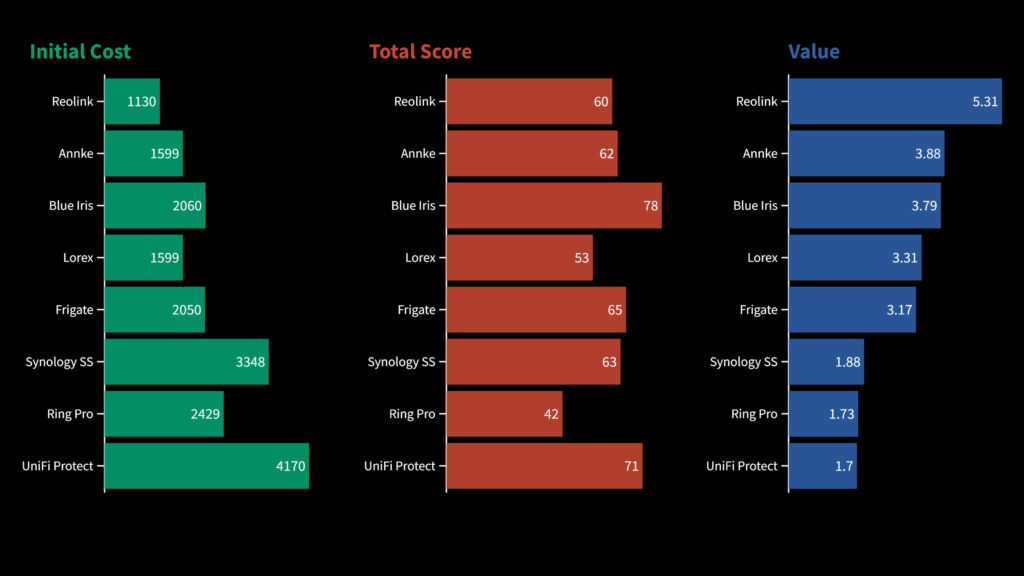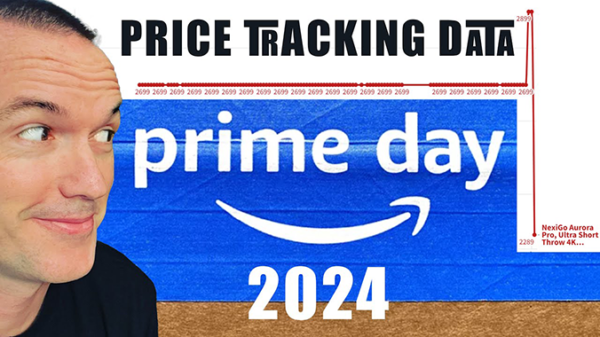Ultimate Network Video Recorder (NVR) Comparison: Reolink, Annke, Synology Surveillance Station, UniFi Protect, Blue Iris, Ring Alarm, Lorex, Frigate
September 17, 2022NVR showdown – Synology, Lorex, Annke, Reolink, UniFi, Frigate, Blue Iris, Ring
My channel is full of testing and reviews for security cameras of all styles and price points, but one thing I haven’t talked much about are the network video recorders or NVRs where your security footage is analyzed, stored and accessed. Today on the hookup we’re going to take a detailed look at the most popular NVR options from Synology, Reolink, UniFi, Lorex, Annke, Frigate, Blue Iris, and Ring and I’m going to test out 10 key features to help you figure out which, if any, of these NVR solutions will fit your needs.
There are a lot of reasons to use an NVR with your security cameras including ease of use, data redundancy, centralized management, power usage and sometimes even cost savings associated with buying a camera and NVR package. I put a significant amount of time and money into selecting the specific NVRs to include in this video, but it’s far from an exhaustive list, so for reference here are the other platforms that I considered including but ultimately decided against due to performance issues, privacy concerns, availability or pricing.
Speaking of price, the comparison isn’t exactly straightforward because some of the NVRs have limited camera capacity, require special software licenses, need extra hardware, consume extra power or even have monthly fees associated with them.
So, to more accurately compare them we’re going to spec out each NVR with 8 4k cameras with person and vehicle detection with the ability to upgrade to 16 cameras and I’m going to calculate the yearly cost of running each system using an electricity price of 15 cents per kilowatt hour.
Those parameters make the most expensive option UniFi Protect which runs on either a CloudKey Gen2 Plus, Dream Machine Pro, or UniFi UNVR, and for this video we’re going to pick the strongest option in terms of surveillance which $649 UNVR with redundant 8TB hard drives. To power your cameras you’ll also need a power over ethernet switch, so we’ll add a $379 UniFi 24 port PoE switch, and since UniFi Protect can only use UniFi cameras you are limited in your options and if you want person and vehicle detection you need the G4 line of cameras, so the only option is the UniFi G4 Pro which are $449 each for a total price of $4170 for this 8 camera system which consumes 66 watts for a yearly electricity cost of $97.
The next most expensive setup is Synology Surveillance Station that runs on a Synology Network Attached Storage Device. My tests were on a DS920+ which is a mid-level unit that sells for $549 and needs 4 hard drives so add those for $328, you’ll also need a PoE switch, and since we’re not tied to a specific brand like UniFi I like the $200 TP-Link SG1218. The DS920+ comes with 2 camera licenses, but each additional camera needs its own license so we’ll buy an 8 pack of licenses for $379. Synology Surveillance Station works with basically any brand of camera, but relies on the cameras themselves to do person and vehicle detection, so I’ll add in 8 4K Dahua 5842 Turrets with person detection bringing the total price to $3348. The synology setup consumes 114 watts for a yearly electricity cost of $150.
Next is a really interesting new entry into the PoE security camera market: the Ring Alarm Pro. If you have a Ring Alarm Pro base station and pay for a Ring Protect Pro plan then you can add ONVIF compatible security cameras to the Ring app. In theory this allows the Ring base station itself to handle person, vehicle and package detection and record video onto a local SD card or to the Ring Cloud. To use this system you’ll need the Ring Alarm Pro Base Station and a PoE Switch, but you’ll also need the Ring Protect Pro subscription plan which is $200/yr but also includes professional 24/7 monitoring of your door and window sensors, cellular data backup, and battery backup, so we’ll add 2 years of that, and then 8 Annke AC800 cameras which brings the total price to $2429. The ring setup consumes 67 watts for a yearly electricity cost of $88.
After that is the system that I use at my house which is a PC based NVR software called Blue Iris. I’ve got a detailed video about what computer hardware I use, but for this video we’re going to run it off of a $210 dell PC from ebay. We’ll use the same 16 Port TP Link switch as the rest of the setups, and additionally we’ll need a Blue Iris software license which is $70 and never expires, but if you want to keep receiving updates and new features after the first year then there is a $30/yr additional license. Adding 8 Annke AC800s puts the total cost of a Blue Iris system at $2060. Running on a PC makes this system a bit power hungry consuming 124 watts total for a yearly electricity cost of $163.
And right under that is a new very popular NVR solution with DIYers called Frigate NVR. Frigate is free open source software that runs on Linux and works best when paired with home assistant. If you want to run up to 16 4K cameras you’re going to need something more powerful than a raspberry pi, so we’ll use the same $210 PC from the Blue Iris build, and additionally Frigate leans heavily on the Coral TPU to do computer vision image processing and recognition, so add $59 to buy one of those, but it’s worth noting that the Coral TPU has been in extremely short supply since it was released so don’t expect to buy it for MSRP if you need it any time soon. The Frigate system also needs a PoE switch and cameras so we’ll budget the same ones as the rest which puts the total cost at $2050. This Frigate setup uses all the same hardware as the Blue Iris build so the power consumption is the same at 124 watts for a total cost of $163 per year.
After that we get into purpose built NVR territory, and a significant amount of money can be saved by buying your cameras an NVR as a package. Unlike the other options the purpose built NVRs have a 16 port PoE switch built in so with a package there are no additional costs and the power consumption tends to be lower.
The most expensive NVR I tested was from Annke which is a Hikvision OEM. Annke does sell a package with an 8 channel NVR, 3 terabyte hard drive and 8 of their 4K AC800 cameras for $1599, but for this video we’re standardizing everything for 16 channels so we’ll price out a non package deal for $1950. The 16 port Annke NVR with 8 cameras consumes 61 watts total for a yearly electricity cost of $79.
The next NVR is from Lorex which is a Dahua OEM, and for $1599 you can get a package with the Lorex N882 NVR with a 4 terabyte hard drive and 8 Lorex LNB9282B cameras. The Lorex NVR with 8 cameras consumes 58 watts for a total electricity cost of $76 per year.
Last, the least expensive option that I tested was the Reolink NVR package which includes a 16 camera NVR a 3 terabyte hard drive and 8 of my favorite Reolink cameras the RLC-811a’s. Total cost for this Reolink system is $1130, but other camera bundles are available for significantly less money. The Reolink system was also the most power efficient drawing just 53 watts with 8 cameras attached for a total operation cost of $70 per year.
The first thing we’re going to cover is ease of setup, and it may seem trivial because it’s something you only need to do once, and then it’s done forever, but the difference between the easiest setup and the most difficult is about the same as elementary school math and advanced calculus, and just like advanced calculus a very large portion of the population would just give up before completing it.
Starting with the absolute easiest to set up: The reolink NVR is as straightforward as it comes. A single box with a power cord and a network jack. Plug it into your network, and plug each camera into the NVR. After that the cameras are added automatically to the NVR and the NVR is detected automatically in the Reolink app. Inside the app you can set up one click remote access, person and vehicle detection, recording schedules, and notifications for each camera. Setting up the Reolink system requires close to zero technical knowledge and it just works right out of the box.
The next tier down is where I would put synology surveillance station, UniFi Protect, and the Ring Pro system. Each of these requires more advanced equipment setup with an additional network switch, but once the hardware is all plugged in and configured, adding and setting up cameras is straightforward and mostly automatic with UniFi Protect being the easiest of the 3 since it guides you through adopting each of your cameras while synology surveillance station and ring pro require you to get each camera set up individually before adding them to the NVR.
One more tier down, getting into the more advanced category are the Lorex and Annke NVR packages. While the initial setup seems simple like with the Reolink I found that getting person and vehicle detections setup and notifications dialed in was not easy and on both systems I figured I’d be able to figure it out myself since I’m fairly familiar with the menu systems, but in both cases I had to reset the NVR to factory defaults and follow step by step tutorial guides online to get everything working the way I wanted.
Last, the most difficult tier has Blue Iris and Frigate NVR. Not only do they have more advanced hardware setups requiring specific network equipment and computer equipment but there is also a significant amount of software setup for each system. Having used Blue Iris for the last 3 years I’m very familiar with the setup process so it doesn’t seem like as big a deal for me, but I understand that most people are completely overwhelmed when using it for the first time. That said Blue Iris is still 100x more user friendly than Frigate which runs on docker in linux and requires you to set up each camera using a YAML configuration file. I don’t want to take away from how cool Frigate actually is, and how amazing it is that it’s all free and open source, but the setup difficulty is on a level that could frustrate even the most computer savvy tinkerers.
And there’s another reason you might want to shy away from those most difficult to set up options: Reliability, which for an NVR system should be one of, if not your top priority, because while you might not watch every recorded motion event, when you need to access footage it better be there.
The surprising worst performer in the reliability department was the Ring Alarm Pro base station. I found that my cameras would occasionally just miss entire motion events as if the cameras were off, and even worse than that, sometimes the footage was inexplicably unavailable. Also inexplicably, cloud recording as significantly more reliable than on device recording, but playback was often choppy and would occasionally say it had a poor connection, which doesn’t make much sense because everything is hard wired.
Also struggling with reliability is Frigate which occasionally just stops decoding video for no apparent reason. You can see here that recording on the Annke NC800 stopped on September 1st while the Dahua 5442 is still recording live. Rebooting frigate immediately fixes the issue, but monitoring for dead streams and automatically rebooting would be something you need to figure out and setup on your own, and even though it’s happened a half dozen times I haven’t been able to determine the cause or replicate the issue on demand.
Having used Blue Iris for years I can tell you it is also not 100% maintenance free, and I would say I need to log into the blue iris server and fix some issue every few months. The two most recent issues were a temporary folder growing out of control and filling up the whole hard drive which stopped all recordings, and before that the AI person detection program I was using just abruptly stopped detecting and needed to be reinstalled to get back in working order.
In my experience UniFi Protect is extremely reliable when run on its own, but be aware that if you are running it on your dream machine pro and the CPU usage goes up due to high network traffic or intrusion prevention UniFi OS may divert resources away from UniFi Protect to keep the network up, which will result in loss of any video recordings happening at the time. This is an issue I can replicate on demand, but not something that I’ve ever had happen under normal circumstances. It’s also worth noting that if you shell out the money for the purpose built UniFi UNVR instead of using a dream machine pro or cloud key then you can avoid the performance issues and you’ll have the added benefit of redundant hard drives.
So that leaves synology surveillance station, and the 3 purpose built NVRs as the most reliable options. Basically the only thing that will stop these systems from recording is a dead hard drive. The synology NAS is basically a purpose built device to prevent data loss, so it also uses a fault tolerant hard drive array to make sure you don’t lose any footage in the event of a hard drive failure. Unfortunately even though the Reolink, Annke and Lorex NVRs support 2 hard drives there’s no option to set them up for redundancy, so it is still possible to lose footage due to a hard drive failure.
So after setup and reliability the next important thing is ease of use and while I think mobile apps are quickly becoming the most common way that people interact with their security cameras I’m going to start with the physical and computer interfaces first, going from worst to best.
The worst option in this case is Ring Protect. Live view of your cameras can theoretically be accessed on the internet via the Ring.com dashboard, but in practice it doesn’t work very well and none of your recorded footage is available on the dashboard.
After that are the purpose built NVRs from Reolink, Annke and Lorex which all have the ability to connect a monitor directly to the NVR for live view and recordings, but the interfaces are clunky and not particularly usable.
They can also be accessed from an internet browser to change settings, but actually streaming video from the browser barely works if at all.
Thankfully they do have desktop apps that do a much better job managing live view, settings, and recorded footage playback, but it could definitely be argued that installing these desktop programs represents a security vulnerability that wouldn’t be present if they just worked natively in a web browser.
Synology surveillance station has a slightly better web interface and can be used for live view if your cameras are using h264 encoding, but if they use the more advanced h265 encoding you’ll need to use the synology surveillance station desktop app which is about the same as the ones from Reolink, Annke, and Lorex.
Frigate is next because even though it has an easy to use web interface for viewing events, there’s no good way to have all your cameras up at once and instead there’s what Frigate calls the birdseye view that only shows cameras that currently have motion detected. In theory this seems useful, but in practice I found the constant cycling of cameras on birdseye view to be much more distracting than having a static view of my cameras.
UniFi Protect’s web interface is really good and lets you customize camera layouts, view individual detections and scroll through a timeline of your recordings to find individual events. It’s a really good system.
But, blue iris is better. With Blue Iris you can use the actual program interface on whatever computer you’re running it on, but more conveniently you can use the UI3 web interface in any web browser to view individual cameras, groups of cameras, sortable event based playback or synced timeline playback of multiple cameras in a group. I keep UI3 up on my second monitor at all times and it is by far the best security camera interface I’ve ever used when it comes to a combination of usability, features, and system resource management. If one of your main objectives is to be able to view your cameras through a web browser I cannot overstate how good the UI3 interface is.
Like I said though, mobile apps are probably the way most people will interact with their cameras, so lets look at those, again going from worst to best:
Frigate unfortunately has no mobile app of its own, and no built in method for accessing footage remotely. If you already use home assistant than Frigate can use the same remote connection method as your home assistant server giving you access to a limited live view and all of your event recordings, but understand that while Frigate is highly customizable there’s no standard way of accessing it remotely and it will be up to you to configure access, set up an interface and program your notifications.
The mobile interface is the area where you’d expect the Ring Alarm Pro solution to be the best since it’s a huge focus for their wifi cameras, but in practice it’s slow, low resolution and unreliable. In addition to the choppy playback the ring app also occasionally has processing delays that prevent you from being able to immediately view the events from your notifications, and sometimes just doesn’t load your videos at all.
Next the interfaces for the Synology, Reolink, Annke, Lorex, and Blue Iris are very similar where you can either have a timeline of continuous recording to scrub through or a list of events to click through. Of these 5 systems the Lorex is by far the worst. The Reolink NVR, Synology Surveillance Station, and Blue Iris are more or less the same and I found the Annke mobile to be a cut above the rest with quick access to events and playback as well as smooth and responsive live views.
But, the best mobile app by a significant margin is UniFi Protect that offers simple remote access using the UniFi cloud login, reliable and lag free live view, and most importantly the best event viewing and playback experience which gives you timelapse style scrubbing with zoomed in still shots of important events from your notifications.
Which brings me to the next subject: mobile notifications, which are important, but can easily lose effectiveness if the notifications aren’t accurate, timely, and reliable.
To test notification speed I ran 4 trials on cellular and then averaged the time between when the motion happened and when the camera notified me. The fastest notifications came from the Lorex NVR which had an average notification time of 1.2 seconds. The Reolink NVR was next with an average time of 2.2 seconds, then Frigate via Home Assistant came in at 2.9 seconds, Ring Pro at 4.4, the Annke NVR at 5.2, UniFi Protect at 5.3, Blue Iris at 8.3 and then Synology Surveillance Station consistently took around 26 seconds to send a notification.
Notification quality is also very important which to me has 2 parts:
First is the information contained in the notification itself. Blue Iris has the most configurable options allowing for rich notifications with either a 10 second gif of the event, just an image, or live view of a camera or a group of cameras. You can also configure different alerts based on what object is detected in the image, and even send critical alerts that will go through do not disturb settings on your phone.
The other rich notifications come from Ring, UniFi Protect, and Frigate. Ring and UniFi Protect show a still frame of the alert while I have Frigate configured to send a zoomed in image of whatever person it detected, but remember, Frigate has no built in notification system, so without home assistant this wouldn’t be possible.
The notifications from the Lorex, Reolink, Annke, and synology surveillance station are text only, so you need to click through to figure out what actually happened.
And that’s the second important part of a notification, what it does when you click it and how long it takes to watch the footage that triggered the notification in the first place.
For Blue Iris not only are you able to see the 10 second gif of the alert straight in the notification, but it gives you a choice of action and then in just 3 seconds you’re viewing footage of the event.
Next fastest was the Annke which automatically pulls up an image of the event and then gives you the option to click playback and in 6 and a half seconds you’re watching footage.
The reolink brings up playback, but you’ll need to navigate to the latest alert on your own. Still, footage pulled up very quickly in just 8.3 seconds.
Despite the lightning fast notification times the Lorex app sucks and clicking on the notification brings you to live view so you’ll need to navigate to the notifications list and hope that the most recent notification is in the list. You’ll notice that there are only 3 notifications listed for September 7th, even though I’ve probably gotten at least 50 notifications today from the Lorex NVR. Still for this particular event I was able to get to the video in 17 and half seconds.
Synology surveillance station tried to pull up the exact event from the notification, but for some reason the recorded footage hadn’t synced with the app yet, so it just brought up a blank screen until I accessed it from the notifications window and the whole process took 20 seconds.
Clicking the notification for UniFi Protect brings you to your main overview screen where you can then select your event from the recent detections list, which overall took about 21 seconds.
And the longest successful viewing event came from Frigate and Home assistant that eventually pulled up the footage, but consistently took between 25 and 30 seconds to view an event on cellular data.
And our first did not finish score comes from the Ring app which for some reason showed only a black screen for the event. I know for sure that the Ring base station is able to see the camera feed since it detected a person without issue and sent an image of that detection, but the entire video clip was lost, which is an unforgivable failure.
I have all these notifications setup using person detection to increase accuracy because I can tell you that if you are getting constantly bombarded by false alerts or repeat alerts you’re going to stop checking on them, and eventually you’ll just turn them off.
Person detection can happen either on the cameras themselves or on the NVR. In this video the Annke AC800, Dahua 5842, Lorex LNB9282B and Reolink RLC-811A are all 4K cameras with on device person detection meaning you can set up detection on the camera itself and that information can be used by certain NVRs to trigger recordings and notifications, BUT the compatibility is mostly limited to NVRs from the same brand, or ones that have been specifically setup to work with smart detections.
For instance: The lorex NVR is made by a huge Chinese security camera manufacturer called Dahua, and if you log into a Lorex camera it has an identical interface to any other Dahua camera. But for whatever reason even though you can check the exact same boxes to do on device person detection for a Dahua camera and a Lorex camera, the notifications will only work with the Lorex camera on the lorex NVR, and unfortunately, the Person detection algorithm on the specific lorex camera I was using, the LNB9282B was the least reliable out of all the cameras in this video meaning the Lorex had by far the most false alerts.
UniFi Protect only works with UniFi cameras and their person and vehicle detection, which UniFi calls smart detections only work with their G4 line of cameras. While I didn’t have any false notifications with UniFi it did miss a few notifications that the rest of the cameras detected.
The Annke NVR which is made by the even larger Chinese security camera manufacturer Hikvision has much higher compatability but also suffered some of the same issues as the Lorex when it comes to person detection. You can see that even though the interface and options are identical between Annke and Hikvision cameras, smart motion detection only worked with Annke brand cameras on the Annke NVR. That said, the Annke system is the first NVR that I’ve ever been able to use with other brands of cameras by plugging them directly into the NVR’s PoE ports.
You won’t find Reolink cameras being sold under other names, but it is worth noting that person detection on the Reolink NVR is also dependent on the cameras themselves and only works with Reolink’s “A” line of cameras. In my experience person detections on the Reolink cameras are reliable and easy to configure and again during my 5 day testing window I didn’t have any false alerts from the Reolink cameras.
Synology Surveillance Station also relies on the cameras themselves for person detection, but the specific camera needs to be in the Synology database for those detections to work properly, and despite the fact that Reolink cameras are often cited as being one of the most proprietary brands, I found that the Reolink RLC-810A’s person detections were the most consistent way to accomplish smart motion detection in Synology Surveillance Station, though the Dahua camera I tested was also in the database and did work with its on camera smart motion detection.
The other 3 solutions: Ring, Frigate, and Blue Iris have their own motion detection and computer vision, which means they work with basically any ONVIF or RTSP camera feed and then use their computing power to analyze the image. This theoretically makes these more flexible and configurable since they can be used with almost any camera that you want, but as is usually the case when things get more flexible it can also add a level of complexity due to camera incompatibilities and differences.
In my experience both Blue Iris and Frigate occasionally had false detections, but were overall extremely accurate with person detections, and unlike the Ring the accuracy of the detections in Blue Iris and Frigate is only limited by the amount of time that you’re willing to invest in working with them since their computer vision systems are highly configurable, and work with even the most inexpensive cameras.
And that segues nicely into the next section, which is camera compatibility.
ONVIF is a term you will hear used a lot which stands for open network video interface forum, which is basically an industry group that dictates standards for how IP cameras should connect over a network. If both the camera and the NVR are ONVIF compliant then they should in theory work together. The problem is that over the years ONVIF has updated and added functionality using what they call Profiles, so if a camera uses profile T and the NVR uses profile S then compatibility may be limited, or possibly completely non functional.
In general third party NVR software like Blue Iris, Synology Surveillance Station, Ring Pro and Frigate will be the most compatible with different brands of cameras and in my experience I’ve been able to get a least a usable video stream out of every ONVIF camera brand that I’ve tested with these programs. Beyond that things like PTZ control, motion event reporting, and on camera person detection seem to be hit and miss and some brands work while others don’t. The developers of Blue Iris and Synology Surveillance Station are constantly updating their included camera profiles to increase compatibility for these extra features, while Ring and Frigate are mostly just focused on acquiring a video stream.
That leaves the Annke, Lorex, Reolink and UniFi systems, and before I talk about their compatibility it’s worth noting that for the best experience, easiest setup, and utilization of advanced features you should try to buy the same brand of cameras and NVR, but if you do want to mix and match, the Annke NVR was surprisingly compatible with all the cameras that I tested, and allows you to set up custom protocols to use almost any video stream.
However, the most surprising thing about the Annke NVR was that I was even able to get cameras from Dahua, and Reolink working by directly plugging them into the NVR. It wasn’t a completely plug and play experience because I had to set a static IP on each camera before plugging them in, but it’s the first time I’ve ever been successful getting a camera from a completely different brand added to an NVR using the NVR’s ethernet ports.
The Lorex system didn’t have that same compatibility and even though I was able to add cameras from other brands using ONVIF, those cameras needed to be plugged into a separate PoE switch and needed to be setup on my house’s local network.
Reolink is pretty adamant about the fact that their NVRs are supposed to be used only with Reolink cameras, and in my experience that seems to be accurate because even though there is an option in the NVR’s menu to use an ONVIF camera I was unsuccessful in all my attempts to make it work.
Similarly UniFi Protect only works with UniFi cameras, and UniFi cameras are not ONVIF compliant, so they won’t work with most NVRs. You can think of UniFi Protect sort of like the apple ecosystem, for a premium price they provide a very good user experience but their products don’t play well with others.
The last thing to talk about is security and privacy, and I want to present things as matter of fact as possible because people always want to project their geopolitical views on my videos, but when it comes down to it all I can do is present you with the facts and you need to make the decision that feels right for you.
First and foremost if privacy and security are your number one concern then there is a sure fire way to keep all your recordings safe and private called air gapping.
In this type of setup you’ll use a purpose built NVR, hook it up to a monitor, and just keep the LAN port unplugged. With this setup there is zero chance of getting hacked or having some government agency spy on you. I’ve heard people allege that the Chinese government installs secret cellular chips in security cameras to send data home even when they are off the internet, but there is literally zero evidence of that ever happening… air gaps are secure, period. BUT, they do significantly limit the usefulness of your camera system since it can’t be accessed remotely and can’t be used for notifications.
So, if you want to be able to view your cameras remotely there are four different options:
The most secure, but also the most complicated option is to use your router and firewall to block your NVR from the internet. This allows you to access your NVR from your local network, and if you want to access your cameras remotely you would log into your local network using a VPN and then access your NVR via the local IP address. This option is by far the most secure, but requires special networking equipment and higher than average technical knowledge.
The second much easier option is P2P which means peer to peer. In this case one peer is your NVR and the other is your mobile app. In a P2P system the NVR registers itself with a P2P server that’s run by the camera manufacturer and associates a UID with your external IP address. Then when you open your mobile app it also contacts the P2P server, looks up your camera or NVR via it’s UID, authenticates itself and then the P2P system does a little networking magic called NAT traversal to connect your NVR directly to the mobile app. In this setup your video is streamed directly from your NVR to your mobile app and not through the P2P server, and it’s sent encrypted via standard TLS so even if you were on a public network your video stream couldn’t be intercepted.
P2P systems require the least technical knowledge to setup and are in general very reliable, but the downside is that you are dependent on the P2P server staying online in order to access your cameras, and while every P2P service that I’ve examined is using secure encrypted communications you are ultimately stuck with whatever security measures the specific company has implemented. People often say “well, I don’t want my cameras communicating with some random server in China”, but the fact of the matter is that P2P servers are hosted regionally, and if I ping the Annke P2P server you can see that it’s actually hosted at Amazon US-east, which is the same with Lorex and Reolink.
The third option is to port forward your NVR and expose it directly to the internet to access your cameras. This is really the worst option, and you should probably never do it. For Blue Iris, Synology, and Frigate this is unfortunately the most common way to access your cameras from the internet, but it’s really a bad plan. It becomes an even worse plan if you have a purpose built NVR which have historically been full of security vulnerabilities, really you shouldn’t do this. Security vulnerabilities can happen with any internet connected product and if you’re exposing devices to the internet you increase your chances of being hacked drastically. Just don’t. If you want to use Blue Iris or Frigate I’m going to assume your technical level is sufficiently high so a VPN or Cloudflare tunnel is a much better option.
The final option is going completely on the cloud like with the Ring pro system, and while a cloud service isn’t immediately insecure, you are definitely giving up a lot of control by storing your video on a remote server that you are not in charge of. Ring has had a pretty sketchy past of turning over footage to law enforcement on their request, and while they’ve implemented some new policies to better inform their customers of these incidents your footage can still be given out by Ring if they are under enough pressure.
Moral of the story, if you have the equipment and skills to pull it off a VPN is the best option, and for everyone else P2P with a strong secure password and possibly 2 factor authentication is the next best option.
So it’s time to tally up the scores and make some recommendations. The highest overall score with 78 points is Blue Iris NVR. Blue iris scored high across the board with the exception of Ease of Setup, and Reliability, and because of this Blue iris will work best for a tech savvy user who wants total control over their camera system and will be actively monitoring it to notice any potential issues. When it comes to the blue iris software your imagination and willingness to tinker are just about the only limitations. Every option has more options behind it and if you want you could spend days dialing your system in to do exactly what you want and integrating it with your favorite home automation platform. The camera compatibility of Blue Iris is also unmatched giving you the freedom to choose each camera in your system specifically for your budget and that camera’s individual use case.
And then in the complete opposite end of the spectrum coming in second overall is UniFi Protect which is the system I would recommend for someone who isn’t particularly concerned with price and wants a system that will deliver a high quality user experience without a complicated software setup. I’ve said it before, but UniFi is as close to the apple experience as you can get with security cameras. The choices are limited and the price is high, but it’s hard to argue with the overall experience and ease of use.
However, if we take budget and value into account then the UniFi Protect system is actually the worst, and the Reolink system is by far the best. The biggest issue with the Reolink is that you’re stuck using only Reolink cameras which will limit your options significantly, and unfortunately while Reolink daytime quality is about as good as you could ask for, low light footage from Reolink cameras is still plagued with motion blur and smearing. If you are a small business looking for a high value camera system for indoors with ample lighting then the Reolink systems are perfect since you’ll enjoy all of their benefits while avoiding their main weakness. It’s also worth noting that at $1130 this system with the RLC811A’s is one of the more expensive ones that reolink sells and if you don’t need varifocal cameras you can get all the same functionality with the RLC-810A system which at the time of filming is on sale for just $869.
And last, if you are looking for a high value system without any real drawbacks then the Annke is your best bet. I have the price of a 16 channel NVR listed in my chart because that was the standard I decided on for all the systems, but Annke has a bundle with the 8 channel NVR, 3 terabyte hard drive and 8 Annke AC800s for $1599 which would be the 2nd best value behind the Reolink. It’s not quite as easy to set up as the Reolink system, but still very manageable and the added performance, increased flexibility for camera choices, and redundant hard drive setup may be worth the small extra cost and complexity.
Lots of people have asked me to make a video about Frigate NVR and after testing it out for the last few weeks I don’t think Frigate is a great choice to cover 100% of your security camera needs. That said, if you have a purpose built NVR recording 24/7 and you want to use Frigate to do some more advanced computer vision on a few of your cameras I think it’s a great option and you’ve basically got nothing to lose by trying it out since it’s free and open source.
Links to all the camera systems from this video are down in the description, and if you’re interested in purchasing those cameras I’d appreciate if you could use those links since as an Amazon affiliate I do earn a small commission on the sale at no cost to you.
Best NVR for a tech savvy tinkerer:
Blue Iris: https://bit.ly/3dwlGRg
Blue Iris Setup Video: https://youtu.be/nLH9GEcdb9Y
Best “No expense spared”, low maintenance NVR:
UniFi Protect: https://amzn.to/3diXox5
Best Value NVR:
Reolink 811A Bundle: https://amzn.to/3qKTeRz
Reolink 810A Bundle: https://amzn.to/3QRQUmz
Reolink Direct for International Buyers: https://reolink.com/us/product/rln16-410/?aff=50
Best Balance of Features and Price:
Annke: https://shrsl.com/3pgd3
**As an Amazon Affiliate I earn a commission on qualifying purchases at no cost to you**