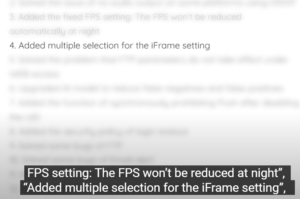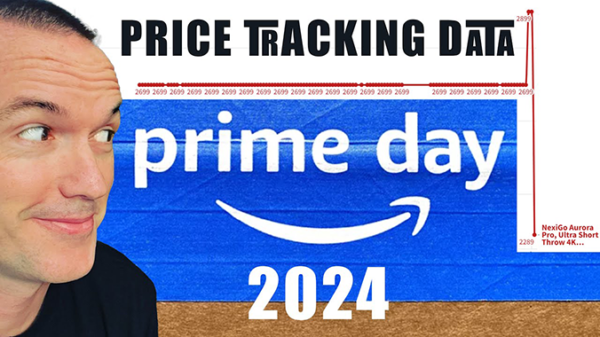Reolink and Blue Iris Updates: Fixed RTSP, ONVIF, FPS, and iFrame!
May 26, 2022In my video about Reolink cameras I talked about the fact that Reolink 8 megapixel cameras have historically not worked well with Blue Iris. However, recent updates to blue iris and reolink firmware appear to have fixed all the issues, so this is a quick video to show you how to get your Reolink 8 megapixel cameras working properly with ONVIF network video recorders like Blue Iris.
First you need to make sure your Reolink cameras are updated to the latest firmware by going to the reolink.com download center and locating your specific camera model. The release notes that we’re most interested in are “Upgraded ONVIF protocol to version 21.06”, “Added the fixed FPS setting: The FPS won’t be reduced at night”, “Added multiple selection for the iFrame setting”, and if we go back a couple of firmware release notes we can see the most important update for blue iris compatibility “Updated RTSP version”.
Once you’ve got the latest firmware downloaded, unzip the downloaded file and head over to your Reolink camera’s IP address. Click on settings, then system, then maintenance, and click on browse in the firmware update section. Select the .pak file that you unzipped and click the box that says “reset configuration”, or it might say “update config file”. Either way, clicking that box will reset your camera to factory settings, so if there are any issues with that pertaining to your specific network, you can try to not reset to default, but I suggest doing it.
After the upgrade finishes you’ll log back into your camera with the default username of admin and blank default password, then you should immediately go to settings, system, user management and add a password to the admin account.
Next go to stream and turn on Fixed Frame Rate, set the interframe space to 1x, and adjust your framerate as desired, I prefer 15fps on both the main stream and the substream. Don’t forget to also change the interframe space on the substream to 1x since that’s what blue iris is going to use for motion detection.
Next in network settings you can toggle different services on and off, if you’re only planning on using blue iris you can turn UID off, but if you want to use your camera with the reolink phone app or desktop app you need to leave UID on.
Reolink lets set a custom NTP server, so if you run local NTP you can set that up, and then click on port settings to turn different features on and off. We want to enable HTTPS, RTSP, and ONVIF. Take note the ONVIF port is set to 8000, because we need to know that later in blue iris. Hit save, and you’re all done in the camera’s interface.
Next open up Blue Iris and make sure you are on version 5.5.5.0 or greater. and add a new camera with motion detector and direct to disk recording enabled. This next is important, so listen up. Do not try to select reolink as the brand of camera from the drop down, all you need to do is put the IP address of your camera in the URL box, put in your login and password information and make sure that the ONVIF port in blue iris is set to 8000, then hit Find/Inspect and all the correct settings will auto populate. By default only the mainstream gets activated, but to use the substream all you need to do is select it from the drop down box.
Hit OK and set up your motion detection, AI object detection and recording as you normally would with any other camera in blue iris.
You can see in the status window during the day the Reolink cameras are using hardware acceleration, have an iframe interval of 1 on both the main stream and substream, and are steady outputting at 15 frames per second. Also thanks to the new fixed framerate setting, Reolink cameras now also hold a steady framerate at night conditions, which also seems to help with, but not eliminate night time smearing issues that have plagued the 8 megapixel reolink cameras since release.
If you have a non “A” series reolink camera that hasn’t gotten these firmware updates you should continue to use their RTMP stream in blue iris instead of the RTSP stream, and they also will not have the option of fixed framerate mode due to their older hardware. That being said, 5 megapixel reolink cameras have always worked fine in Blue Iris in RTMP mode and should continue to do so in the future.
If you’re interested in how Reolink cameras perform compared to more expensive brands check out my other video all about that subject and if you run into any issues with Reolink cameras and blue iris, make sure to leave a comment here so we can get it fixed and everyone else can benefit from it as well. If this was helpful don’t forget to hit the thumbs up button and consider subscribing and as always, thanks for watching the hook up.