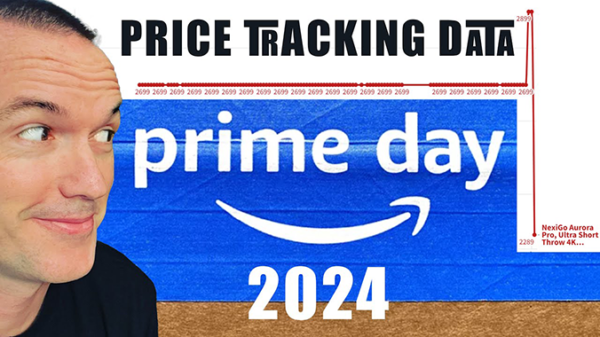Blinds Drivers Revisited and Reviewed – Automate ANY Window Covering
June 17, 2020Today on the hookup we’re going to check out the most versatile solution for automating window coverings. Often called “blinds drivers”, these motors can automate basically any window covering with a pull cord for as little as $40.
About 9 months ago I made a video comparing the very expensive AXIS gear with a comparable product from Zemismart called the AM43 for about 20% of the cost. Unfortunately, at the time, I concluded that both of the motors had enough issues that I couldn’t give my full recommendation… Fast forward a few months and two new wifi blinds motors have hit the market, and the DIY community has created some interesting solutions to allow for WiFi local control of the $40 AM43 blinds driver from my last video.
This video was sponsored by Govee, and their new RGB-IC LED strips. Govee’s new strips use individually controlled LEDs, so while other strips require each LED to be the same color, the RGBIC strip can be customized just the way you want it. The Govee app has tons of premade animations which can be selected with the Bluetooth phone app or a physical button. To top it off? The strip also includes a high sensitivity microphone for use with 10 different sound reactivity patterns. Check out the Govee RGBIC strips from the link in the description.
Here are the three blinds drivers we’re going to check out today: Back for round two is the Zemismart AM43 which you can pick up for around $41 and comes with a light duty solar panel and bluetooth low energy control. For around $60, you can get a plug in Wi-Fi motor that works natively with the Tuya cloud or can be flashed with custom firmware, and for $95 you can get a battery powered version with a Wi-Fi bridge that can also work with Tuya or Tasmota. Unlike the last video when I determined that neither motor was a good pick, today I think all three motors are worth buying, but you’ll need to decide if you prefer higher upfront cost and less fiddling, or low cost with less reliability and more tinkering.
Lets start with the most expensive option: The battery powered Wi-Fi motor is surprisingly strong. On the ordering page you have the option of ordering with or without a remote, but as far as I can tell it’s not possible to pair both the Wi-Fi adapter and the remote at the same time, so you can save yourself the $4 and skip the remote. After mounting the bracket and installing the motor you’ll need to set the upper and lower limits of your blinds, curtains, or shades. Setup is simple, first clear out any saved positions by short pressing the set button on the bottom with a paperclip and then holding the up button until the LED flashes. Next use the up button to get to your first limit, once you’re there hit stop, then short press the set button, and short press the up button. Next use the down button to get to your second limit point, short press the set button, and short press the up key. As you’re setting these limits the motor will move extremely slowly, don’t worry, it moves much faster once the limits are set.
Next you will pair the Wi-Fi adapter with your blinds motor. To do this, you’re going to double press the set button on the bottom of the motor twice, not too fast, but not too slow. This took me a few tries to get right, I think it’s about 1 second on, half second off, 1 second on… If you did it right the light on the front will blink rapidly… Once you see that light press and hold the set button on the front of the adapter and let them do their thing. The pairing process takes about 60 seconds, so be patient.
As far as control software, you’ve got two options: You can use the Tuya app and Tuya cloud to control this device, or you can flash it with Tasmota for local control. To get it setup in the Tuya app, click on add new device, small home appliance, and then select curtain. Plug in Wi-Fi adapter to any powered USB port, enter your Wi-Fi information in the Tuya app, and wait for it to be discovered. Pretty easy. The Tuya app lets you create schedules and automations, and supports % based commands both in the app and with their google home and amazon echo skills.
If you prefer to have local control instead of using the Tuya cloud, you can use Tuya convert to put Tasmota onto the ESP8266 WiFi chip in the adapter. Once you’ve flashed the device with Tasmota and logged into the tasmota wifi hotspot to input your WiFi information you can access the tasmota web UI by navigating to the device’s IP address. You’ll need all the latest Tasmota features to set this up, so your first step should be to upgrade tasmota to the latest version. Next go to configuration, then configure module and set the module type to TuyaMCU and hit save.
Next, click on console and type TuyaMCU 21, 2, which will designate that serial address as a dimmer.
To control your blinds you’ll now have a typical slider that you would normally associate with a dimmer. Tasmota supports partial open and close commands, but has two limitations that can probably solved by software, but I couldn’t figure them out: First, for some reason setting the dimmer to zero percent doesn’t move the motor, I think because it actually sends the “off” command instead of an adjust brightness command, this means you actually need to send 1% instead of 0% to get the motor to move. Second, the percentages are on some kind of non-linear scale where 1% is really 1 and 100% is really 100, but 50% is more like 20%. Again, this stuff can probably solved with software commands, but I haven’t been able to figure it out, make sure to leave a comment if you know the fix for these issues and I’ll sticky your solution.
As far as I’m concerned, this model has two major downsides: First, even though the batteries are rechargeable, there is no solar panel option to keep the two 18650 batteries charged. To test the battery life I created an automation to open and close my blinds every 20 seconds and they were able to open and close constantly for 2 hours and 45 minutes, or about 248 open close cycles. Even accounting for daily battery loss, I think it would be reasonable to expect 3-4 months of battery life before recharging for light to medium window coverings, significantly less for heavy applications like curtains. The second issue is that unlike all the other types of blinds motors that I’ve used, this one doesn’t come with different typed drive gears, so you can only use it with beaded chain style blinds.
The next option is $60 which gets you the strongest motor that I’ve tested, Wi-Fi without a separate adapter, and the option to control with WiFi or an RF remote, but with the massive downside of needing to be plugged into constant power. For me, this application works perfectly behind my curtains where I already had an outlet, so I’ve actually replaced my DIY solution with this motor which is significantly quieter and more compact than my previous setup.
To use this motor setup first hold down the up and down buttons for about 8 seconds to reset to factory defaults. Then get your upper and lower limits setup by using the up and down buttons, and holding the stop button for 4-5 seconds to set each limit.
The motor works perfectly with the Tuya cloud and just like the last motor it gives you percentage based control via the app, amazon echo or google home and the ability to schedule events and create automations within the tuya app.
The tasmota setup is almost identical to the battery blinds motor with the WiFi adapter. After using TuyaConvert you’ll need to upgrade to the latest version of tasmota using the firmware upgrade feature. Select TuyaMCU as the module type, but this time we’ll need to edit the RX and TX assignments, which are on 13 for RX and 15 for TX on this model. Last, go to console and type TuyaMCU 21, 2, which again assigns that serial address to a dimmer allowing you to control the position of the motor with dimmer commands.
Unfortunately, this method has all the same limitations as the first motor, with one other issue: For whatever reason the feedback for the position comes on a different serial address, so Tasmota has no way of both controlling the position, and knowing the position at the same time. It doesn’t really matter, because sending the open command to an open blind doesn’t hurt anything, but it’s annoying none-the-less.
This motor is extremely powerful, and is absolutely the one that I’d recommend for heavy duty loads like curtains and large heavy roller shades. The setup is extremely simple with the Tuya app, and also not too tough with Tasmota. If you can plug in your adapter and you just want your equipment to work, this is absolutely the best solution for you.
But, you’re a tinkerer, the AM43 has gotten a lot more interesting since the last time I reviewed it. Out of the box you can use the AM43 with its Bluetooth phone app to set up a daily schedule, but if you want to interact with it more than that, it’s not really a passible solution and in my last video I said:
Shortly after that video a fellow home assistant user named Christian Tozzi created a Bluetooth to wifi bridge for raspberry pi, which has been forked and modified a number of times, and while I’ve occasionally gotten to work , I’ve never gotten set up reliably enough for me to make a video about or suggest it to other users.
BUT, a few weeks ago another home assistant user Ben Buxton created a AM43 bluetooth to wifi bridge for the ESP32. It’s true that this solution is not without issues, but I think it’s extremely promising. The Arduino code automatically discovers AM43 devices, connects to your MQTT broker, and relays messages to and from your AM43 via your MQTT broker. If you don’t know what an MQTT broker is, I’d highly recommend one of the first two motors in this video, but if tinkering is your style here’s how you set up the Bluetooth to MQTT bridge:
First download the files from the github link in the description and unzip them. Then click on the file called “am43-client”. The Arduino client will automatically tell you that the file needs to be in a subfolder with the same name, just click okay, and then close the Arduino IDE. Next move all the files from the first directory into the new am43-client folder that was just created. Next you’ll need to edit the config.h file and put in your wifi and MQTT information. If you haven’t ever used an ESP32 chip you’ll need to click on tools -> preferences, and then paste the json link from the description into the additional boards manager URL field. Then click tools -> boards, boards manager and search for ESP32 and install that set of boards. Because the file is huge, you’ll need to select the correct board and partition size to fit everything onto your ESP32 nodeMCU. For board select the ESP32 Wrover Module, and under partition scheme select “minimal spiffs”, and then hit Upload to board.
Everything else pretty much happens automatically. If you open up the serial monitor you will see your AM43 device get automatically discovered, and MQTT messages will start to be sent to your broker with the root topic am43. If you subscribe to the MQTT topic am43/# you will see the topics that are being used by Bluetooth to wifi bridge. In your home assistant configuration file you’ll add a cover and two sensors, one for battery and one for the light sensor on the solar panel, reboot, and your AM43 is now officially freed from Bluetooth and added to home assistant via locally controlled WiFi and MQTT. For a total cost of around $50 you’re getting a light to medium duty battery powered motor, solar panel, and Bluetooth bridge and unlike the Tuya 915mhz bridge, the ESP32 bluetooth bridge can connect multiple motors, but it’s not perfect.
Not only does it require a significant amount more effort and setup than other options, but the range is surprisingly short, about 10 feet max from what I could tell, and perhaps most troubling, it seems like the constant connection and polling for states causes significantly more battery drain that you would otherwise see with this type of device. I noticed 4-6% battery drain per day while using the ESP32 bridge compared to 0-1% per day when only using the scheduled open and close option. If your window is in a bright location you will be able to recoup some of these losses with the included solar panel, but shaded areas will still see a noticeable loss of battery life.
So in my last video, I kind of concluded that neither the axis, nor the AM43 were great options for automating window coverings. In this video, I actually think all three solutions are pretty great. As I said, I’ve already replaced my DIY curtain motor with the $60 plug in Tuya motor flashed with tasmota and the outcome is quieter, more reliable, and more accurate… and only slightly slower. If you need to automate a set of curtains or blinds and you have an outlet nearby this is an easy pick, which amazingly costs less than the parts that I used to build my DIY solution.
The AM43 is so cheap and the additions of both raspberry pi and ESP32 based control have made it MUCH more interesting, but I don’t think it has crossed the finish line yet, and the wifi bridge solutions need a bit more tweaking to be declared the clear winner.
For most people, the $90 Battery powered Tuya motor will probably be the best option. It’s a shame it doesn’t ship with a solar panel, and again, don’t forget that this motor doesn’t ship with the interchangeable drive gears, so it will only work with beaded chains. $90 isn’t cheap, but it’s significantly less than the $250 per motor that Axis wants, and I think the product is actually quite a bit better.
This is the first video I’ve released since I crossed 100,000 subscribers, coming soon will be a more personal tour of my home automation setup including my list for most and least useful projects. This is also the first video that I’ve accepted a smart home product sponsor, and thank you again to Govee, but I do feel a bit strange about it, so thank you for bearing with me while I try to figure out how to make YouTube into a full time job while maintaining the integrity and unbiased nature of the channel. Thank you to all of my awesome patrons over at patreon for your support of my content, and if you’re interested in supporting this channel, please check out the links in the description. If you enjoyed this video, please hit the thumbs up button and consider subscribing, and as always, thanks for watching the hookup.